 Our main iTunes box had flaky RAM -a heck of a problem to debug by itself- so it used to BSOD quite a lot during the past couple of months. One of the most common side effects was that the iTunes Podcast playlist would appear empty every now and then. Luckily this is addressed in the Apple Knowledge Base and the solution amounts to using File|Add Folder to Library to add the {iTunes Music folder}/podcast folder to the library. Then you will have to re-activate your subscriptions by pressing the “Subscribe” button for all your favorite podcasts.
Our main iTunes box had flaky RAM -a heck of a problem to debug by itself- so it used to BSOD quite a lot during the past couple of months. One of the most common side effects was that the iTunes Podcast playlist would appear empty every now and then. Luckily this is addressed in the Apple Knowledge Base and the solution amounts to using File|Add Folder to Library to add the {iTunes Music folder}/podcast folder to the library. Then you will have to re-activate your subscriptions by pressing the “Subscribe” button for all your favorite podcasts.
Category: Gadgets
DiskAid: access the files in your iPhone or iPod Touch
 A few weeks ago I upgraded my wife’s iPod Touch to 2.1, and I just can’t believe that iTunes won’t let you backup your content even if it means a paid firmware upgrade. I would have used PodsBlitz to back it up, except that Apple decided that it would be a good idea to strip off the disk mode from the iPod Touch.
A few weeks ago I upgraded my wife’s iPod Touch to 2.1, and I just can’t believe that iTunes won’t let you backup your content even if it means a paid firmware upgrade. I would have used PodsBlitz to back it up, except that Apple decided that it would be a good idea to strip off the disk mode from the iPod Touch.
I decided that there was nothing to be done for the music files: I would have copy the files manually after the upgrade, hoping to replicate my wife’s original selection as closely as possible. But that iPod also has a few of my daugther’s favorite movies… I rightly believed we could have a problem there. I’ve been converting her favorite DVDs for a year, and I carelessly deleted the converted files from the PC a long time ago leaving two options: either invest a few afternoons re-converting those DVDs, or somehow get those files out of the iPod and restore them later.
After a few google searches I stumbled upon a couple of promising projects that some day may grant you unrestricted access to the media residing in your iPod Touch, but those just refused to work in my wife’s PC. A few more queries later I found DigiDNA DiskAid, a nice little utility that speaks the iPod’s obscure file transfer protocol over USB and that lets you copy files back and forth. It’s far from perfect — it wiill only show the physical filename instead of the “real”, tag-based one, and it only does alphabetical sorting, even when sorting by file size. This made hunting for those movie files kind of annoying — annoying but *possible*, which is a lot more that can be said for Apple’s tools.
uHOWTO: Use your N95 8G as a bluetooth modem under Linux with Telcel

For completeness, here’s a followup to my post about using a Nokia N95 as a bluetooth modem under Linux. This is a working wvdial configuration for use with Telcel in Mexico.
Remember to enter your SIM’s PIN in pin-telcel, and refer to my previous post for complete instructions.
[Dialer pin-telcel]
Modem = /dev/rfcomm0
Baud = 460800
Init1 =AT+Cpin=XXXX
[Dialer telcel]
Phone = *99***1#
Username = telcel
Password = telcel
Stupid Mode = 1
Dial Command = ATDT
Check Def Route = on
Dial Attempts = 3
Modem = /dev/rfcomm0
Baud = 460800
Init2 = ATZ
Init3 = ATQ0 V1 E0 S0=0 &C1 &D2 +FCLASS=0
Init4 = AT+CGDCONT=1,"IP","internet.itelcel.com"
ISDN = 0
Modem Type = Analog Modem
To use it, enter
# wvdial vodafone-pin
# wvdial vodafone
Enjoy!
HOWTO: Use your Nokia N95 Cellphone as a Bluetooth modem for Linux
 Did you know that you can use your data-enabled N95 to get a thethered Internet connection from Linux? The access mode and speed will depend on your actual coberture, and as usual YMMV, but I’ve been using this setup for a few months and it works fine.
Did you know that you can use your data-enabled N95 to get a thethered Internet connection from Linux? The access mode and speed will depend on your actual coberture, and as usual YMMV, but I’ve been using this setup for a few months and it works fine.
$ sudo -s
# apt-get install bluetooth bluez-pin bluez-utils kdebluetooth wvdial
Now in user mode use KBlueMon to find out the Bluetooth address of your device and write it down.
Then go ahead and initiate an OBEX file transfer to make sure that you can actually link to your phone and to establish a trust relationship. In your phone add the Laptop to your trusted device list, so it won’t nag you whenever you establish a link.
Now edit /etc/bluetooth/rfcomm.conf :
rfcomm0 {
bind yes;
device 00:21:09:XX:XX:XX;
channel 2;
}
Replace your own device address after “device”.
Now edit /etc/wvdial to add these two entries:
[Dialer pin-vodafone]
Modem = /dev/rfcomm0
Baud = 460800
Init1 =AT+Cpin=XXXX
[Dialer vodafone]
Phone = *99***1#
Username = vodafone
Password = vodafone
Stupid Mode = 1
Dial Command = ATDT
Check Def Route = on
Dial Attempts = 3
Modem = /dev/rfcomm0
Baud = 460800
Init2 = ATZ
Init3 = ATQ0 V1 E0 S0=0 &C1 &D2 +FCLASS=0
Init4 = AT+CGDCONT=1,"IP","ac.vodafone.es"
ISDN = 0
Modem Type = Analog Modem
You can give them any name you want. I have defined several providers, to avoid confusions and to use the provider at hand. Replace the “XXXX” in Init1 with your SIM’s PIN.
Now to use them restart the Bluetooth subsystem:
# /etc/init.d/bluetooth restart
And use wvdial to dial out:
# wvdial vodafone-pin
# wvdial vodafone
You should get an Internet link, complete with an IP, a default route and a couple of DNS servers. If it doesn’t, reboot your phone liberally.
Please note that this might get expensive quite quickly unless you get a data plan from your provider. Go ahead and make their day.
Enjoy!
Enable APM level on Dell Latitude D620 HD
 Rafael Garcia-Suarez shares a helpful tip to correctly enable APM in his D420 running Ubuntu, but I can confirm that my D620 behaves the same -ignoring APM level 255 and disabling APM completely instead- and that his fix runs equally well, just by adding
Rafael Garcia-Suarez shares a helpful tip to correctly enable APM in his D420 running Ubuntu, but I can confirm that my D620 behaves the same -ignoring APM level 255 and disabling APM completely instead- and that his fix runs equally well, just by adding
/dev/sda {
apm = 254
}
to /etc/hdparm.conf and making sure that /etc/init.d/hdparm runs at startup (the default after apt-get installing hdparm in my case).
Use the radioSHARK 2 under Linux (shark2.c)
 Hisaaki Shibata took Michael Rolig’s shark.c -which I use to control my radioSHARK from Linux- made it work with the new radioSHARK 2 and released the new shark2.c (local mirror).
Hisaaki Shibata took Michael Rolig’s shark.c -which I use to control my radioSHARK from Linux- made it work with the new radioSHARK 2 and released the new shark2.c (local mirror).
With this development owners of the new radioSHARK 2 can control their shiny new device under Linux to change stations and change its lighting besides other neat tricks like live Internet streaming with icecast2 and darkice as I’ve written before.
I haven’t been able to lay my hands on a radioSHARK 2 but I might do it soon. I hope that griffin has finally managed to solve the annoying bugs in the software that made the original radioSHARK completely unusable under Windows, but keep in mind that Michael and Hisaaki’s work has made the enclosed software completely irrelevant to Linux users, opening a new market for a fine hardware product.
[tags]linux,radioshark,radioshark2[/tags]
?HOWTO: Beryl on Debian
 Last week Jordi Fernández gave me a quick hands-on tutorial for a working Beryl setup on Debian. He owns a Dell Latitude D620 running Debian GNU/Linux just like mine, so leeching his setup was even easier for me. What sold me immediately into Beryl is that you don’t need to install Xgl.
Last week Jordi Fernández gave me a quick hands-on tutorial for a working Beryl setup on Debian. He owns a Dell Latitude D620 running Debian GNU/Linux just like mine, so leeching his setup was even easier for me. What sold me immediately into Beryl is that you don’t need to install Xgl.
Basically I edited /etc/X11/xorg.conf and added these lines to the Device section:
Option "RenderAccel" "true" Option "backingstore" "true" Option "XAANoOffsetScreenPixmaps" "true" Option "AddRGBGLXVisuals" "On"
and added a new section to the very end:
Section "Extensions"
Option "Composite" "Enable"
EndSection
My updated xorg.conf is available right here.
After restarting X (ctrl-alt-Backspace for lazy users like me) you can type this on a terminal:
$ beryl-manager & $ beryl
I have the official nvidia drivers (1.0-8776) installed via module-assistant and a Beryl version that is kind of old (0.2.0+svn20070205-r3687+imudebian0, rather ancient in Internet Time). This worked immediately for me but Your Mileage May Vary.
There you have it. A working beryl setup in a few minutes. Thanks to Jordi for this tutorial and the rather impressive demo that followed, and to the Compiz and Beryl developers for their hard work.
[tags]uHOWTO, Dell, D620, debian, linux, X, Beryl[/tags]
PodsBlitz: the cure for your iPod backup woes
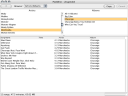 When my iPod died I complained -ranted, actually- about the lack of a decent backup program for it. Well, I finally found a program that does just what I need. PodsBlitz will display the songs in your iPod, and moreover, it will merrily dump them to your hard disk. For backup purposes, I repeat. This will backup all MP3 files with their corresponding tag information, but you’ll still have to backup ratings and all other metainformation the old, manual, XML-based way.
When my iPod died I complained -ranted, actually- about the lack of a decent backup program for it. Well, I finally found a program that does just what I need. PodsBlitz will display the songs in your iPod, and moreover, it will merrily dump them to your hard disk. For backup purposes, I repeat. This will backup all MP3 files with their corresponding tag information, but you’ll still have to backup ratings and all other metainformation the old, manual, XML-based way.
PodsBlitz is written in Java and is distributed as a single .jar file that will execute under Windows, MacOS X and most Linux desktops with a fairly recent Java Runtime Environment. The best part is that it doesn’t need to install drivers or do any kind of fancy USB magic to find your iPod. You just dump it into the root directory of your iPod and it just works! Kudos to Alexander Dietrich for this nice software utility!
[tags]PodsBlitz, iPod, backup, java, jar[/tags]
?HOWTO: Enable the SATA CD-ROM Drive in the Dell Latitude D620
After a few weeks using the auxiliary battery instead of the CD-ROM drive, I needed to read a DVD. Surprise! It didn’t work. Reboot. Still no luck.
dmesg didn’t show anything about IDE, and /proc/ide was empty. It was like the CD-ROM didn’t exists at all.
The explanation might be that the CD-ROM is a SATA drive, not PATA. Graham William’s GNU/Linux Desktop Survival Guide holds the key to enable the drive. In short:
# echo "libata atapi_enabled=1" >> /etc/mkinitrd/modules # cp /boot/initrd.img-`uname -r` /boot/initrd.img-`uname -r`.bak # mkinitrd -o /boot/initrd.img-`uname -r` # reboot
Voilá.
(Part of the ongoing Debian GNU/Linux on Dell D620 saga.
[tags]Dell, D620, SATA, cdrom[/tags]
xorg.conf configuration for nVidia TwinView on the Dell D620
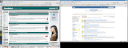 I managed to get TwinView working on the Dell Latitude D620 under Debian GNU/Linux and I’ve been using it for a few weeks now without any problem whatsoever.
I managed to get TwinView working on the Dell Latitude D620 under Debian GNU/Linux and I’ve been using it for a few weeks now without any problem whatsoever.
The key section in /etc/X11/xorg.conf is this:
Section "Device"
Identifier "Generic Video Card"
Driver "nvidia"
BusID "PCI:1:0:0"
Option "TwinView"
Option "MetaModes" "1280x1024, 1440x900; NULL, 1440x900"
EndSection
Section "Monitor"
Identifier "Generic Monitor"
Option "DPMS"
HorizSync 28-72
VertRefresh 43-60
EndSection
Section "Monitor"
Identifier "External Monitor"
Option "DPMS"
HorizSync 28-72
VertRefresh 43-60
EndSection
I’m using an external 1280×1024 LCD, and I use the KDE control center (Peripherals/Display) to switch between metamodes. The nice thing is that whenever the X server starts and it doesn’t sense the external display it automagically defaults to using only the built-in display. Moreover, TwinView handles gracefully the “hole” below the 1440×900 display. Now what I’d really like to do is to specify that the primary monitor is the built-in display instead of the external LCD, but that can wait a bit longer.
Of course, you can download the complete xorg.conf I’m using, with my finely-tuned (right) TrackPoint and TouchPad configuration.
[tags]nVidia, TwinView, Dell, D620, Debian, GNU, Linux, Xorg[/tags]