 Our main iTunes box had flaky RAM -a heck of a problem to debug by itself- so it used to BSOD quite a lot during the past couple of months. One of the most common side effects was that the iTunes Podcast playlist would appear empty every now and then. Luckily this is addressed in the Apple Knowledge Base and the solution amounts to using File|Add Folder to Library to add the {iTunes Music folder}/podcast folder to the library. Then you will have to re-activate your subscriptions by pressing the “Subscribe” button for all your favorite podcasts.
Our main iTunes box had flaky RAM -a heck of a problem to debug by itself- so it used to BSOD quite a lot during the past couple of months. One of the most common side effects was that the iTunes Podcast playlist would appear empty every now and then. Luckily this is addressed in the Apple Knowledge Base and the solution amounts to using File|Add Folder to Library to add the {iTunes Music folder}/podcast folder to the library. Then you will have to re-activate your subscriptions by pressing the “Subscribe” button for all your favorite podcasts.
Category: iPod
DiskAid: access the files in your iPhone or iPod Touch
 A few weeks ago I upgraded my wife’s iPod Touch to 2.1, and I just can’t believe that iTunes won’t let you backup your content even if it means a paid firmware upgrade. I would have used PodsBlitz to back it up, except that Apple decided that it would be a good idea to strip off the disk mode from the iPod Touch.
A few weeks ago I upgraded my wife’s iPod Touch to 2.1, and I just can’t believe that iTunes won’t let you backup your content even if it means a paid firmware upgrade. I would have used PodsBlitz to back it up, except that Apple decided that it would be a good idea to strip off the disk mode from the iPod Touch.
I decided that there was nothing to be done for the music files: I would have copy the files manually after the upgrade, hoping to replicate my wife’s original selection as closely as possible. But that iPod also has a few of my daugther’s favorite movies… I rightly believed we could have a problem there. I’ve been converting her favorite DVDs for a year, and I carelessly deleted the converted files from the PC a long time ago leaving two options: either invest a few afternoons re-converting those DVDs, or somehow get those files out of the iPod and restore them later.
After a few google searches I stumbled upon a couple of promising projects that some day may grant you unrestricted access to the media residing in your iPod Touch, but those just refused to work in my wife’s PC. A few more queries later I found DigiDNA DiskAid, a nice little utility that speaks the iPod’s obscure file transfer protocol over USB and that lets you copy files back and forth. It’s far from perfect — it wiill only show the physical filename instead of the “real”, tag-based one, and it only does alphabetical sorting, even when sorting by file size. This made hunting for those movie files kind of annoying — annoying but *possible*, which is a lot more that can be said for Apple’s tools.
PodsBlitz: the cure for your iPod backup woes
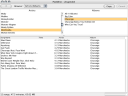 When my iPod died I complained -ranted, actually- about the lack of a decent backup program for it. Well, I finally found a program that does just what I need. PodsBlitz will display the songs in your iPod, and moreover, it will merrily dump them to your hard disk. For backup purposes, I repeat. This will backup all MP3 files with their corresponding tag information, but you’ll still have to backup ratings and all other metainformation the old, manual, XML-based way.
When my iPod died I complained -ranted, actually- about the lack of a decent backup program for it. Well, I finally found a program that does just what I need. PodsBlitz will display the songs in your iPod, and moreover, it will merrily dump them to your hard disk. For backup purposes, I repeat. This will backup all MP3 files with their corresponding tag information, but you’ll still have to backup ratings and all other metainformation the old, manual, XML-based way.
PodsBlitz is written in Java and is distributed as a single .jar file that will execute under Windows, MacOS X and most Linux desktops with a fairly recent Java Runtime Environment. The best part is that it doesn’t need to install drivers or do any kind of fancy USB magic to find your iPod. You just dump it into the root directory of your iPod and it just works! Kudos to Alexander Dietrich for this nice software utility!
[tags]PodsBlitz, iPod, backup, java, jar[/tags]
The Sad iPod Syndrome
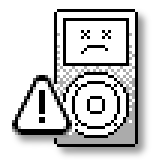 A couple of months ago my (formerly) trusty iPod anounced its impending death and I didn’t listen. Sure, it hung up a couple of times, but it had done that before. When I tried to connect it to a PC to feed it the latest podcasts the PC hung up, but Windows machines do that, too. A lot. Later I copied an ISO image to the laptop under Linux, and it took an unusually long time, but I was tired and didn’t even think of taking a look to dmesg. When I whipped out the iPod to listen to some music during an 11-hour flight only to find out that the battery was dead –even tough I had charged it overnight– I didn’t gave much importance to the issue. I just forgot to toggle the hold switch, I rationalized. So when it definitely locked up with a whirring noise and the clicks that usually announce the death of a hard disk, it came to me as a surprise. I felt a cold sweat down my back as an exclamation point appeared on the screen, inviting me to visit the Apple support website.
A couple of months ago my (formerly) trusty iPod anounced its impending death and I didn’t listen. Sure, it hung up a couple of times, but it had done that before. When I tried to connect it to a PC to feed it the latest podcasts the PC hung up, but Windows machines do that, too. A lot. Later I copied an ISO image to the laptop under Linux, and it took an unusually long time, but I was tired and didn’t even think of taking a look to dmesg. When I whipped out the iPod to listen to some music during an 11-hour flight only to find out that the battery was dead –even tough I had charged it overnight– I didn’t gave much importance to the issue. I just forgot to toggle the hold switch, I rationalized. So when it definitely locked up with a whirring noise and the clicks that usually announce the death of a hard disk, it came to me as a surprise. I felt a cold sweat down my back as an exclamation point appeared on the screen, inviting me to visit the Apple support website.
*Then* I remembered that I don’t have a backup of my iPod.
Of course, my iPod has a copy of my entire music collection. Heck, the iPod *is* my entire music collection, since it has every track of every CD I have ever bought, including many that have been lost or stolen. On top of that, it has more that 5GB of podcasts, a few ISOs, an essential software collection and an encrypted volume with a backup of critical information. The data files didn’t worry me as much as the music, because most of them were just backup files, but recreating that volume was going to be bothersome at best.
Now about the music… I have spent countless hours tagging, classifying and pasting artwork and lyrics to my music. That really hurt.
The iPod got worse really fast. After following the instructions on the Apple website a couple of times to get it into disk mode just to be ignored by the PC in turn, the folder icon was replaced by the dreaded Sad iPod icon. That’s it for the iPod, i tought. I should have bought that 60GB iPod with the color screen when I had the opportunity, instead of waiting for an 80GB model that never materialized.
When I followed the instructions on Apple.com I saw that Apple is more than willing to replace my out-of-warranty 4G iPod –engraving and all– after I dutifully paid US$250. Or I could shell out a few more bucks for a newer model, and forego all the accessories I have bought over the last three years, which have cost a small fortune and none of which will work with a video iPod. Smart move, Steve.
So let’s move on to the other option: perhaps I can replace just the hard drive. *Mmmh…* They go for some USD$100 for a 20GB one, and about USD$130 for the 40GB I need. That’s about half the tribute to Apple for a replacement. So I started looking for other people’s experiences replacing a broken iPod HD, and came across a post detailing William Mitchell’s own encounter with the Sad iPod icon, a reference to Josh Highland’s experience replacing an iPod HD and a cryptic reference to “dropping the iPod” near the end. Josh’s instructions are pretty straightforward, but when I read the comments to his post I found out that apparently many people have had success reviving their iPod by smacking it. Now in my experience one thing is dropping and Apple ][ a few inches to settle the RAM ICs into their sockets, but smacking an iPod to “realign” the HD head is something entirely different. I’m a trained Electronics Engineer. I am a member of the ACM. I *know* that this is not the way things work. But since the HD was dead anyway I decieded to give it a try.
I read the instructions again. No, there was no mention of any blood sacrifice or any other form of dark magic that could compromise my soul any further. I toggled the hold switch exactly ten times. I took the iPod with my left hand, and slapped the right side firmly. I turned the iPod on, and lo and behold: the whirring noise was gone, the clicks wheren’t there, and the iPod worked. My belief system was shaken to its core.
Now I can attest to the miracle.
I connected the iPod to a PC immediately and it was recognized. I spent a couple of hours looking for a program that could backup a selection of the songs in the iPod — podUtil is nice but won’t work in advanced mode unless you register, and in basic mode a nag screen pops up every 50 songs or so. ephPod is still broken, and YamiPod is great but Smart Playlists don’t work. Everyone else want to set you back at least US$19 for the privilege of backing up /your/ music from /your/ iPod to /your/ computer — a feature that iTunes should have in the first place. What the heck. I just plugged it into a Linux box and rsync’ed the entire partition –including the entire iPod_Control– to the storage server. It complained with I/O errors in a couple of files, which were promptly dd’ed with zeroes just in case the HD controller is able to reallocate those bad sectors. I entered the diagnostics mode and ran a HDD scan which the iPod passed with flying colors. And it is still working and merrily pumping out music as I write this.
The lessons I learned: Smacking stuff to make it work applies to high-tech gear as well, unbelievable as it may seem. Apple needs to provide an easy, intutive way to back up your music or move it between your iPods without resorting to third-party utilities. Throwing out backwards compatibility for consumer electronics is a smart financial move for Apple and its licensees, but it doesn’t make any sense for the consumers themselves. And finally the iPod is no walkman — you still have to back it up periodically. I should have known better.
So it looks that the iPod is fully functional again. I just *know* that the HD will fail again –probably for good this time– so I ordered a replacement HD anyway. But now I have my music and my tags securely backed up, so I won’t care as much when the iPod breaks again during the next worktour.
Update: In an amazing display of synchronicity, I just read Fate’s latest post on this same topic. I swear I had not seen it before, nor discussed this specific remedy with him (Actually, I still owe him a cup of coffee)… Perhaps there are no coincidences after all?
How to make iTunes 5 ignore the Windows locale
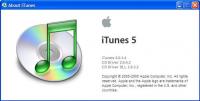 I recently upgraded iTunes to 5.0 on Magda’s laptop and it decided to start speaking to me in Spanish. In my Thinkpad with Windows XP in english iTunes was still in english.
I recently upgraded iTunes to 5.0 on Magda’s laptop and it decided to start speaking to me in Spanish. In my Thinkpad with Windows XP in english iTunes was still in english.
Magda’s laptop came pre-installed with Windows XP in spanish, but I have never had a problem installing an english version of any kind of software in it. So far, every iTunes version had asked for an installation language during setup, and stuck with that language forever. iTunes 5.0 is different: no matter what language you use during setup, it will move on to the system locale whenever you run it. I bet that somebody in Cupertino believes that this is a “feature”, but actually iTunes is ignoring an explicit user setting, a usability do-not that comes as a surprise from the UI gurus at Apple.
Just to state a fact, I’m no Malinche. I write and speak an above-average Spanish, and I do love my country and its language. But I like my english software in English, and I do not have to endure the work of some underpaid english-to-spanish translator that can’t speak either language right nor understand their respective subtleties. Besides that, the iTunes ES translation is not for Spanish but rather for Castellano, and some strings are somewhat annoying. “Party Shuffle” sounds nice. It has a festive tone to it. When iTunes is in Party Shuffle mode my subconscious thinks I’m at a party, even if it’s 2am in the morning with two deadlines to meet early in the day and a senior programmer on vacation. In comparison “Sesión aleatoria” -random session- sounds just plain boring.
Today I upgraded to 5.0.1.4 half expecting this bug to be gone, but surprisingly it is alive and well and sends best wishes to everyone back home.
A quick google search got back an interesting result on Playlist Magazine’s forums: just close iTunes, go to its installation directory under “Program Files”, find every directory named <offending language code>.lproj (for me that was es.lproj) under iTunes.Resources, iTunesHelper.Resources and iTunesMiniPlayer.Resources and nuke them out of existence. The one under iTunesHelper.Resources might complain about a DLL being in use. Just move that DLL to some other place and delete it after a reboot. The next time you run iTunes it will talk to you in English.