 Meet Mauricio Rodolfo Hans Constantini Gutiérrez.
Meet Mauricio Rodolfo Hans Constantini Gutiérrez.
[tags]Baby[/tags]
Month: September 2006
?HOWTO: Enable the SATA CD-ROM Drive in the Dell Latitude D620
After a few weeks using the auxiliary battery instead of the CD-ROM drive, I needed to read a DVD. Surprise! It didn’t work. Reboot. Still no luck.
dmesg didn’t show anything about IDE, and /proc/ide was empty. It was like the CD-ROM didn’t exists at all.
The explanation might be that the CD-ROM is a SATA drive, not PATA. Graham William’s GNU/Linux Desktop Survival Guide holds the key to enable the drive. In short:
# echo "libata atapi_enabled=1" >> /etc/mkinitrd/modules # cp /boot/initrd.img-`uname -r` /boot/initrd.img-`uname -r`.bak # mkinitrd -o /boot/initrd.img-`uname -r` # reboot
Voilá.
(Part of the ongoing Debian GNU/Linux on Dell D620 saga.
[tags]Dell, D620, SATA, cdrom[/tags]
?HOWTO: Run VMware Player under Debian GNU/Linux
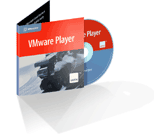 VMware has made available VMware Player for free for a few months now. I had been having problems making it run under the latest kernels in Debian GNU/Linux until I found out about the Czech University vmware-any-any patch. Of course, this is unsupported, so YMMV.
VMware has made available VMware Player for free for a few months now. I had been having problems making it run under the latest kernels in Debian GNU/Linux until I found out about the Czech University vmware-any-any patch. Of course, this is unsupported, so YMMV.
A typical installation run would go like this:
$ cd /tmp $ wget http://download3.vmware.com/software/vmplayer/VMware-player-1.0.2-29634.tar.gz $ tar -zxvf VMware-player-1.0.2-29634.tar.gz $ cd vmware-player-distrib $ sudo ./vmware-install.pl
Answer the questions about installation directories, initscript dirs and such, but *do not configure VMware yet*. I repeat: do not configure VMware yet.
Now we’ll patch the source with vmware-any-any
$ cd /tmp $ wget http://ftp.cvut.cz/vmware/vmware-any-any-update104.tar.gz $ tar -zxvf vmware-any-any-update104.tar.gz $ cd vmware-any-any-update104 $ sudo ./runme.pl
This will patch the vmware-config.pl script, the kernel modules source code and the VMware binary itself if necessary. Now you may run vmware-config.pl when prompted. Please note that for this you must install the linux-tree-2.6.xx package for your current kernel version, and the source must be unpacked under /usr/src/linux. This is supposed to work fine when you have installed just the kernel headers instead, but I always go for the full kernel because -as you may have noticed- I compile a bunch of stuff into my kernel anyway.
After module compilation vmware-config.pl will prompt for network configuration and prompt to enable the Google searchbar (!). The last lines in the configuration should be something like this:
The configuration of VMware Player 1.0.2 build-29634 for Linux for this running kernel completed successfully. You can now run VMware Player by invoking the following command: "/opt/vmware-player-1.0.2-29634/vmplayer". Enjoy, --the VMware team
Now you may head back to VMWare’s site to download a pre-configured appliance to run in your brand-new VMware player installation. Or go to EasyVMX to build your very own virtual machine. In any case, remember to drop a line to thank VMware for releasing this kick-ass product for free!
[tags]VMware, virtualization, debian, linux[/tags]
xorg.conf configuration for nVidia TwinView on the Dell D620
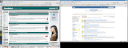 I managed to get TwinView working on the Dell Latitude D620 under Debian GNU/Linux and I’ve been using it for a few weeks now without any problem whatsoever.
I managed to get TwinView working on the Dell Latitude D620 under Debian GNU/Linux and I’ve been using it for a few weeks now without any problem whatsoever.
The key section in /etc/X11/xorg.conf is this:
Section "Device"
Identifier "Generic Video Card"
Driver "nvidia"
BusID "PCI:1:0:0"
Option "TwinView"
Option "MetaModes" "1280x1024, 1440x900; NULL, 1440x900"
EndSection
Section "Monitor"
Identifier "Generic Monitor"
Option "DPMS"
HorizSync 28-72
VertRefresh 43-60
EndSection
Section "Monitor"
Identifier "External Monitor"
Option "DPMS"
HorizSync 28-72
VertRefresh 43-60
EndSection
I’m using an external 1280×1024 LCD, and I use the KDE control center (Peripherals/Display) to switch between metamodes. The nice thing is that whenever the X server starts and it doesn’t sense the external display it automagically defaults to using only the built-in display. Moreover, TwinView handles gracefully the “hole” below the 1440×900 display. Now what I’d really like to do is to specify that the primary monitor is the built-in display instead of the external LCD, but that can wait a bit longer.
Of course, you can download the complete xorg.conf I’m using, with my finely-tuned (right) TrackPoint and TouchPad configuration.
[tags]nVidia, TwinView, Dell, D620, Debian, GNU, Linux, Xorg[/tags]